Sendio Opt-Inbox™
Eliminate nuisance messages
Is Opt-Inbox™ a spam filter?
No, in fact Opt-Inbox™ filters mail after it’s been determined not to be spam. Opt-Inbox’s™ primary job is to remove legitimate but unwanted mail from your inbox.
Does Opt-Inbox improve my security?
Yes, while not part of traditional spam filtering, Opt-Inbox™ does provide valuable additional security by keeping spoofed email out of your inbox. This is important with recent very consequential attacks from emails posing as company employees.
Can I use Opt-Inbox™ with my existing spam filter?
You can. While Sendio’s spam filter (Email Security Gateway™) is an excellent filter, if you are a large company with a lot invested in your email infrastructure you may implement Opt-Inbox™ behind your existing spam firewall.
How does Opt-Inbox™ make sure I only receive the email I want to read?
After an email is classified as legitimate, Opt-Inbox™ only lets it into your inbox if the sender is on your accepted list of email senders.
How is an email sender added to my accepted list?
There are five ways Opt-Inbox™ adds senders to your “email community.” (Other tools might call it a “whitelist” or “accept list.” It’s all the same idea.)
- Sent emails: The majority of community additions are made by adding all outbound email addresses. When a Sendio user sends an email the email address will be added to the community.
- Sender Address Verification aka SAV: The SAV is a verification email that is automatically sent on behalf of the Sendio user to “challenge” an email sender to verify that they are a real person. When you simply click the “verify” button included in the email, the sender’s email can enter your inbox. (Again, the message will only get to this step if it was classified as not being spam.). That sender will never need to respond to an SAV email again. While only a minor contributor to a person’s community, SAV is the workhorse behind removing junk mail from your inbox.
- Manual management: Several methods allow the Sendio user to add email addresses to their community. The most commonly used method is adding senders from the daily email you receive that includes a list of emails waiting your approval. When doing this, you are sorting through emails and choosing which senders you want to receive email from.
- System-wide additions: You are able to add certain important email senders to every user’s email community. Examples of email addresses you may want to add would be lists of customers or prospects.
- Your existing contacts: You may import employees’ current email address books. This typically only needs to occur once – during the initial set-up.
What happens if someone sends me an email and that person isn’t in my email community?
Emails are not deleted by Sendio. All legitimate email is available for you to review. It’s just Opt-Inbox™ instead of cluttering your inbox.
How does Opt-Inbox™ make it easier to manage my inbox?
Our research has found that 85% of all email in your inbox is not important. (Try counting it in your inbox tomorrow morning you’ll be amazed). Opt-Inbox™ keeps these unimportant emails out of your inbox, so the only messages you have left genuinely require you attention.
Do I have to check Sendio’s Opt-Inbox™ separately from my inbox?
Although you can go view your pending email in Opt-Inbox™, you will receive a daily roll-up email showing all of the new messages in Opt-Inbox™ every day. From that email, you can choose to accept or reject these messages into your inbox. Most Sendio users manage Opt-Inbox™ through this daily email without checking it separately.
How do I find important machine generated email like reports, support tickets, industry news articles, and travel alerts?
Some machine generated email is important. Simply clicking and adding these email addresses to your community will insure that these important emails will be the only machine generated email you receive in you inbox. The other automated email that is less important may be reviewed and released one email at a time into your inbox. It’s your choice.
Can I exclude someone from my email community?
If you don’t want an email sender in your community, just drop them. It’s as easy as that. They won’t be challenged and you won’t see it. You can still see their emails in Opt-Inbox™, but they won’t go to your inbox.
Does my email community have to be the same as my coworkers’?
All communities are custom built for the community owner. Your community may be completely different for your co-worker.
Are there any other business efficiencies I can gain from Opt-Inbox™?
There are several. For example, a common practice is to forward email from terminated employees to HR or line supervisors. By dropping the former employee’s personal community contacts and removing community members altogether, a simple review of the pending emails in the former employee’s Opt-Inbox™ is all that’s needed. This is one email a day instead of dozens a day the line supervisor would normally receive.
When we start using Opt-Inbox™, do I have to roll it out to everyone at the same time?
It’s simple to train but the real benefit is that you may turn Opt-Inbox™ on and off by employee, domain, and individual email address. Roll out the Opt-Inbox™ feature at your own pace. Additionally, the outbound email sent by an employee is still captured and put into a community, even if Opt-Inbox™ is not enabled for the employee. If that employee that has it turned on at a later date, he or she will have a mature community already created.
Can I view pending email in Opt-Inbox™ on my mobile device?
Yes. Sendio has a mobile interface.